Powered by the MoeGo Team & MoeGo Community 🧡
New Features
🍁 Thanksgiving Themes for Your Digital Assets
✅ Desktop: Tipping Screen & Marketing Campaigns
✅ Desktop & Mobile App: Grooming Report & Online Booking QR Code
We have launched the new Thanksgiving theme for the Grooming Report, Tipping Screen, Marketing Campaigns, and Online Booking QR Code. Add a festive touch to your grooming services and bring the holiday spirit to your online interactions with clients.
Click here for a step-by-step guide on setting it up.
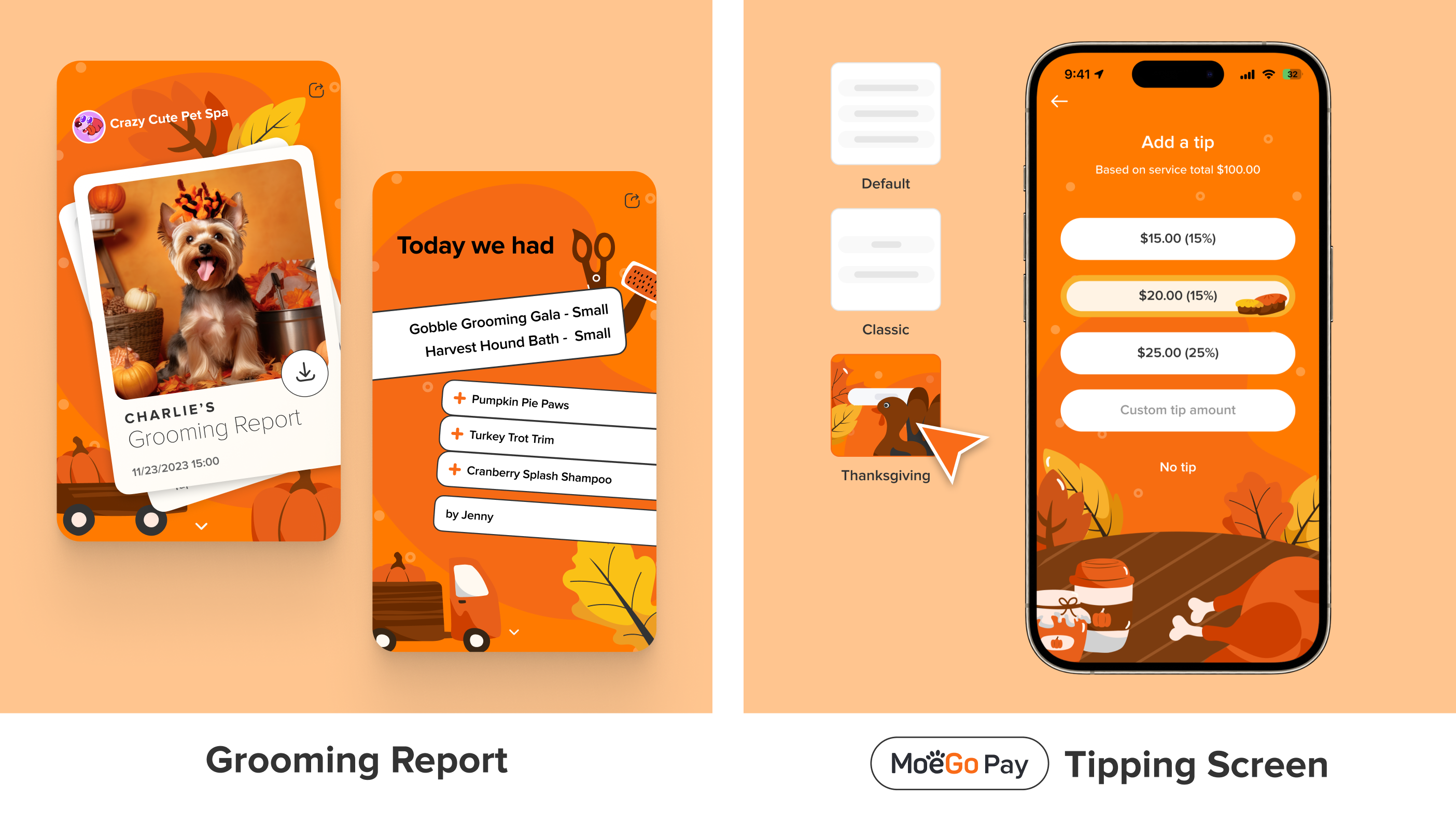
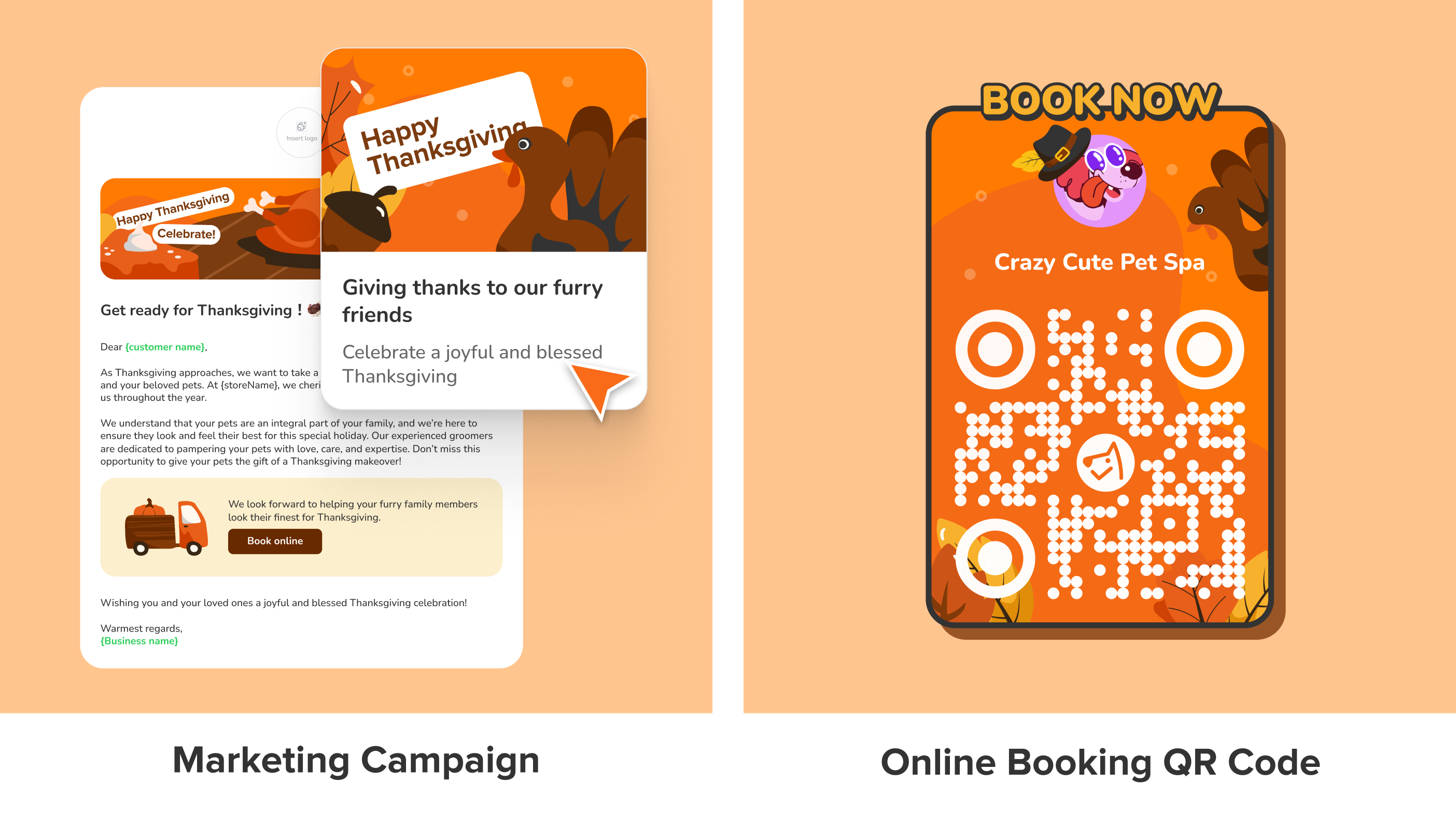
Enhancements
👤 Auto-Assign of Staff or Time to Online Booking Requests
Online Booking
✅ Desktop
In our latest update, we've enabled the option for clients to make bookings without having to select a specific staff member or time slot.
Now, when clients submit a booking request without specifying a staff member or time slot, our system will automatically assign an available staff member and the next available time slot to their request. These requests will also appear on your calendar, allowing you to review and modify the assignments before confirming the appointment.
In addition, clients will receive notifications with staff details only after their booking has been confirmed. This helps streamline the booking process and ensures that clients receive accurate information about their appointments.
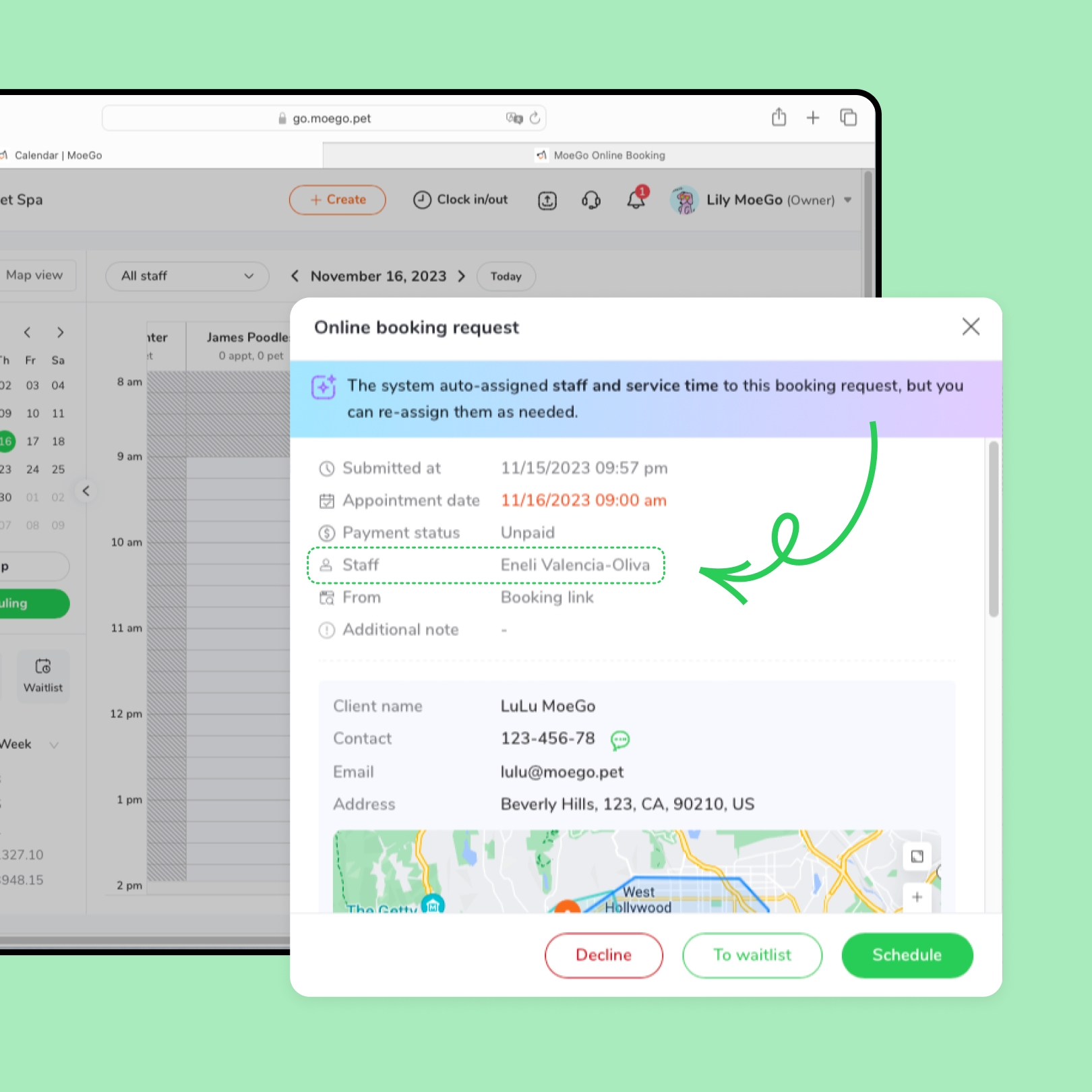
🗓️ Assign Staff and Time via Calendar View for Online Booking Request
Online Booking
✅ Mobile App
Previously, a staff member had to be selected first before choosing a time slot. You can now directly choose both the staff member and the time slot from the calendar view.
This enhancement saves you time and simplifies the assigning process. Now, you can quickly see staff availability and choose the most suitable time slot for each booking request.
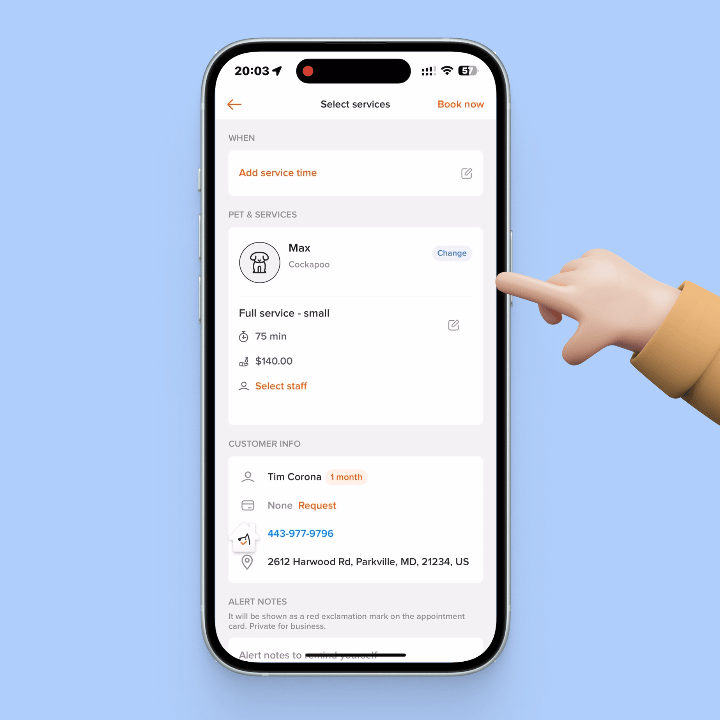
Customize Online Payment Messages
Online Booking
✅ Desktop & Mobile App
You now have the power to customize Auto Message templates for sending invoices and requesting online invoice payments.
To get started, simply head over to Settings > Auto message and customize your templates to perfectly match your brand's tone and style.
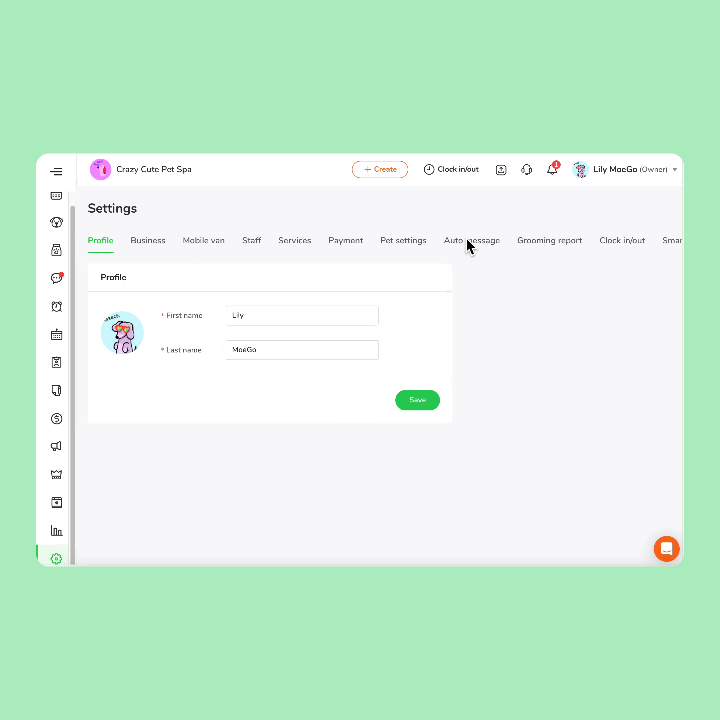
💳 Use Card on File for Prepayment in Online Booking
Online Booking
✅ Desktop & Mobile App
Customers now have the option to directly use the card on file for Prepayments or Deposits during the online booking process. It's a seamless and time-saving solution that ensures a smooth and efficient experience for both you and your customers.
See the wiki for more details on setting up.
📤 Failed Message Alert in Message List
Message
✅ Desktop & Mobile App
Now, you'll notice an indicator next to the client's profile picture in the message list when a message has failed to be sent.
Whether it's a poor internet connection or any other unforeseen obstacle, we've got you covered. This indicator allows you to quickly identify messages that were not sent out successfully.