Share this
Work Smarter with Custom Lodging Orders, Pet Notes & One-Click Bookings
by MoeGo on Apr 4, 2025 12:00:00 PM
Powered by the MoeGo Team & MoeGo Community 🧡
Today’s pet parents expect seamless all-in-one booking, while your team needs intuitive tools to manage daily operations without friction. Dive into this week’s updates to discover how small tweaks to your workflow can save hours, reduce errors, and make your human and furry clients (and staff member) happier.
Book Multi-Service & Multi-Pet Bookings as One
Clients can now book grooming, boarding, and daycare for multiple pets in a consolidated one ticket. This means, pet parents can:
- Book multiple services (e.g., boarding + bath)
- Add multiple pets
- Submit their online booking request as one

Sort Your Lodging Units Order Your Way
You can now customize the order of your lodging units to match how your team actually works. This means:
- Feeding, medication, and daily care tasks are in YOUR ideal order after sorting.
- Tasks are auto-sorted in both Lodging View and Task Management.
👉 Go to Settings > Lodgings > Select a unit type > Drag the units to customize your unit order.

Task Management: Sort Your Lodging List
In addition to the lodging order customization, we’re excited to introduce ascending/descending sorting within Task Management! It works alongside your custom lodging order so that you can set your default, then tweak it daily as needed.
👉 Go to Home - Tasks - Lodging - Tap the ↑↓ icon > Pick your order! to try it out.

Add Appearance Details to Pet Profile
You can now add color and appearance notes to pet profiles.
We understand that photos alone aren’t always enough to distinguish pets (e.g., similar breeds or lighting issues). This feature is created to capture unique traits like “black patch on left ear” or “long white socks on paws” for quick visual ID.
👉 Go to Clients & Pets > Select the pet > Appearance > Select color / Add note to try it out.

Add Custom Notes for Pet Codes
You can now add notes to individual pet codes for more transparent communication.
How it works:
- Assign a code (like “SEN-SKIN” for sensitive skin) + add specifics in comment: “Avoid lower back!”
- Notes stay pinned to the pet’s profile for every visit.
👉 Go to Clients & Pets > Select the pet > +Add pet codes > Unique comment to set it up.

Deactivate Pet Profiles
You can now deactivate pet profiles without marking pets as deceased.
Here’s how it works:
- Use “Deactivate” for pets no longer in your care (e.g., banned, relocated).
- Deactivated pets are automatically removed from future appointments.
- Profiles remain accessible in records but hidden from active lists.
👉 Go to Clients & Pets > Select a profile > Select a pet > Click into the three dots on the top right corner > Deactivate pet.


Molly's Pampered Paws: Scaling Boarding, Daycare, and Grooming with Confidence
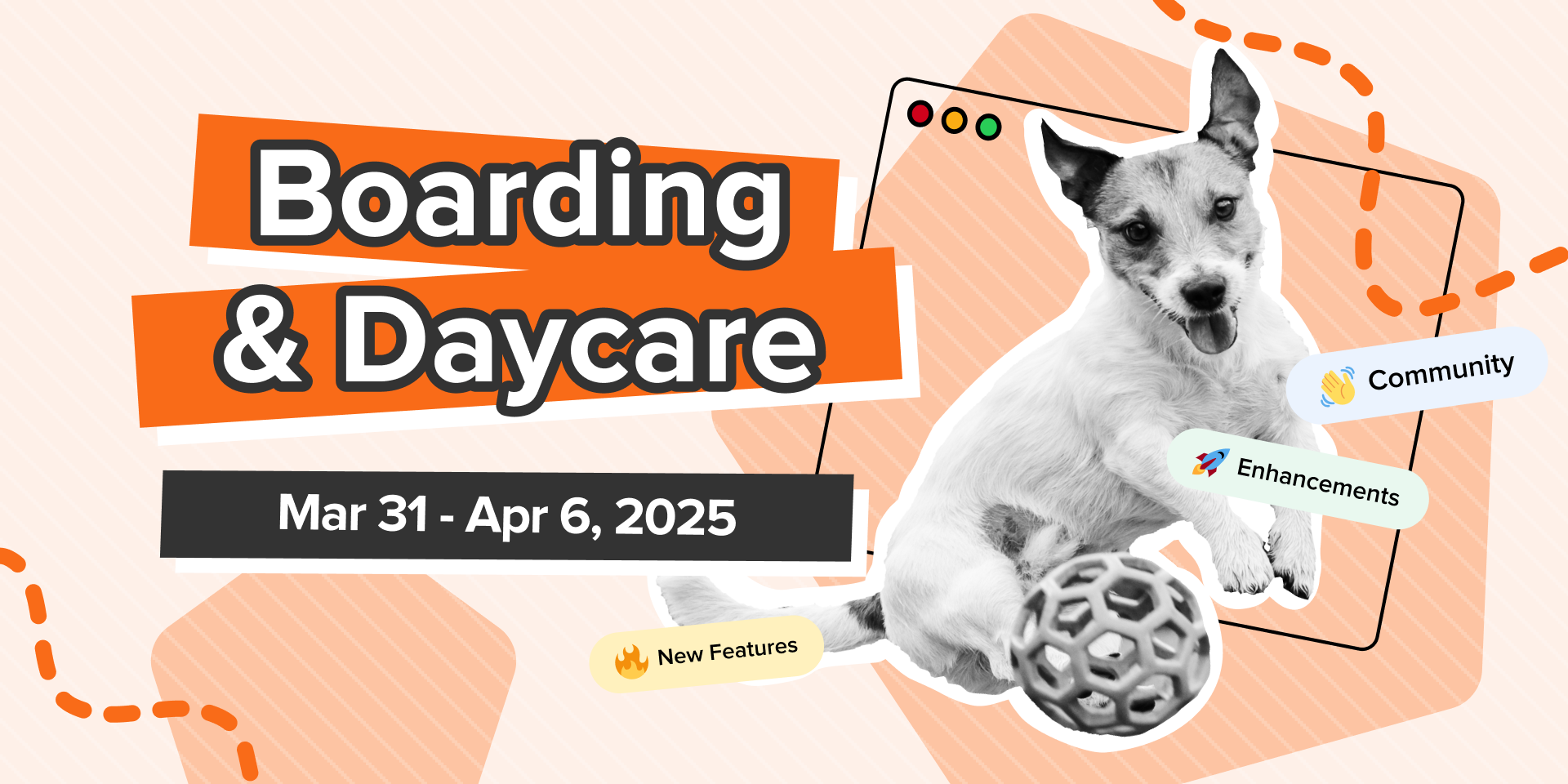
Work Smarter with Custom Lodging Orders, Pet Notes & One-Click Bookings

How Seattle Canine Club Scaled with Pet Care Automation & Personalization (MoeGo x IBPSA)
Share this
- April 2025 (3)
- March 2025 (6)
- February 2025 (4)
- January 2025 (8)
- December 2024 (7)
- November 2024 (6)
- October 2024 (3)
- September 2024 (1)
- August 2024 (2)
- July 2024 (1)
- May 2024 (2)
- April 2024 (1)
- March 2024 (3)
- February 2024 (3)
- January 2024 (2)
- December 2023 (6)
- November 2023 (7)
- October 2023 (7)
- September 2023 (8)
- August 2023 (7)
- July 2023 (3)
- June 2023 (2)
- May 2023 (4)
- April 2023 (2)
- March 2023 (9)
- February 2023 (1)
- January 2023 (1)
- December 2022 (1)
- November 2022 (5)
- October 2022 (1)